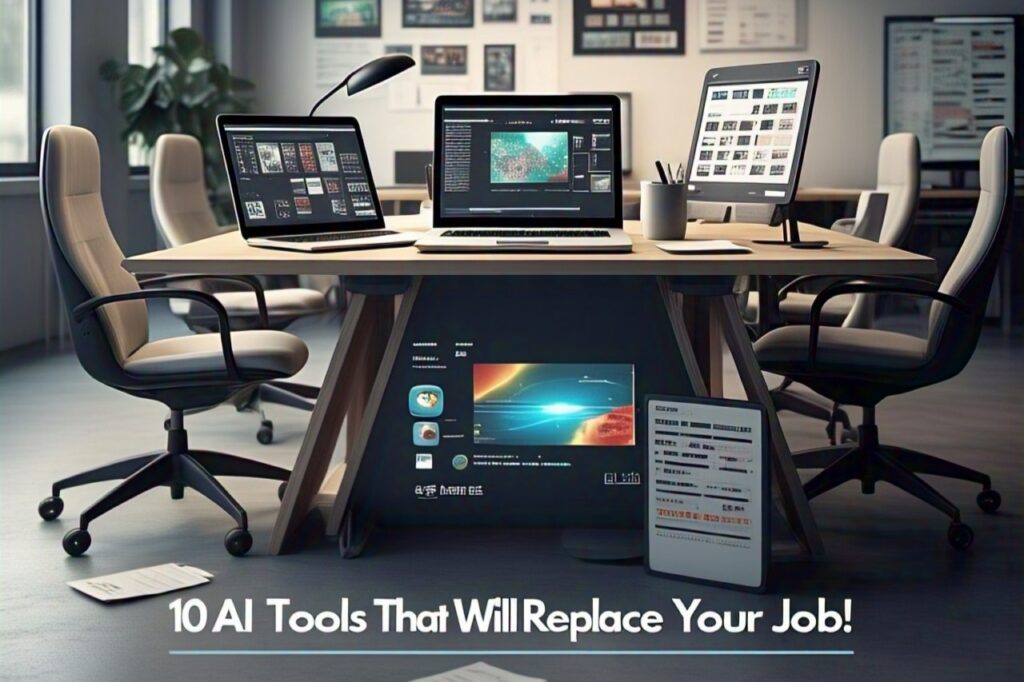Why You Should Block Ads On Android and iPhone
How do you feel when you are halfway through a gripping YouTube tutorial when suddenly a 30-second ad about lawn care derails your focus. Or maybe you are racing to check a recipe, only to get lost in a maze of pop-ups. Ads are not just annoying; they are productivity killers. Learning how to block all ads is becoming a thing you can not neglect.
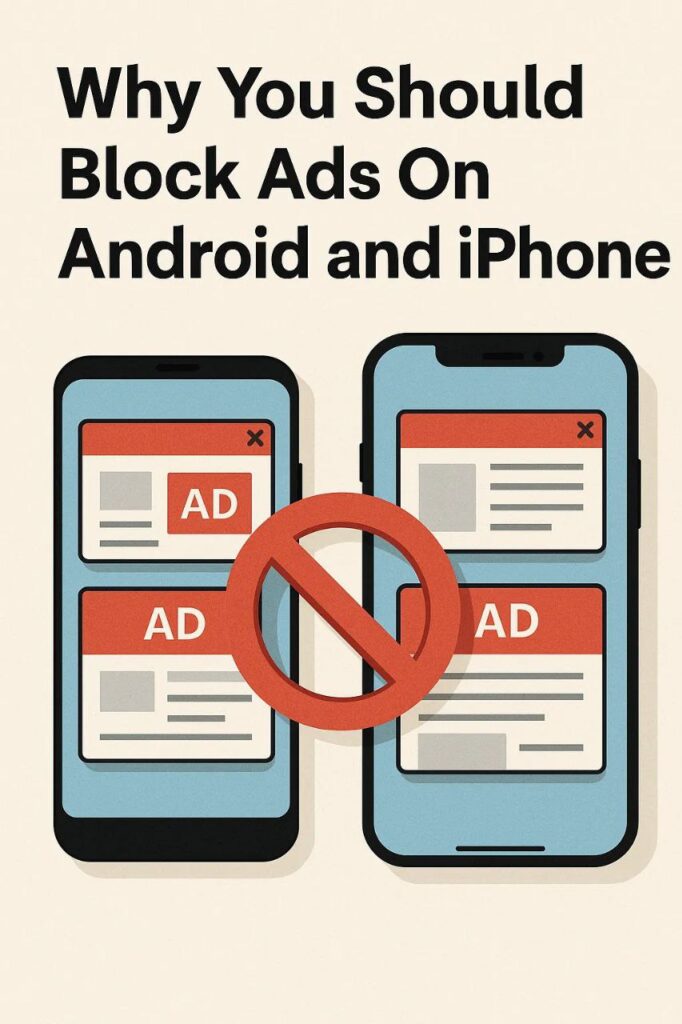
Table of Contents
As someone who has spent years tweaking gadgets and helping friends fix their “glitchy” phones, I have seen firsthand how ad-blocking can transform a device. Here is why it is worth it to learn how to block all ads on a phone:
- Speed boost: Pages load faster without ad scripts dragging them down.
- Data savings: Ads eat up your mobile data. Block them, and watch your plan stretch further.
- Battery life: Fewer background processes will give you a longer time between charges.
- Privacy perks: Many ads track your activity. Blocking them means fewer eyes on your browsing.
How to Block Ads on Android: 4 Foolproof Methods
1. Switch to an Ad-Blocking Browser
“But I love Chrome!” I get it, you also need to know that alternatives like Brave Browser (my go-to) come with in-built ad blockers. It is like Chrome, but quieter.
- Brave: Instantly blocks ads, trackers, and even cookie pop-ups.
- Firefox + uBlock Origin: Install Firefox from the Play Store, then add the free uBlock Origin extension. This combo saved me 1.2GB of data last month!
2. Use Blokada or AdGuard (No Root Needed)
Blokada is my top pick for system-wide blocking. It works like a VPN to filter ads in apps and browsers. Setup takes 2 minutes:
- Download Blokada 5 it is free.
- Tap “Activate” and follow the prompts.
- Boom, your ads vanish from games, news apps, and even Spotify!
For more control, AdGuard lets you whitelist favorite sites. It’s $12/year, but worth it if you’re privacy obsessed.
3. Block Ads at the Source with DNS
Think of DNS as your phone’s internet phonebook. By switching to a DNS that blocks ads, you cut them off before they load.
- Go to Settings > Network & Internet > Private DNS.
- Enter `dns.adguard.com` and save.
Now, ads disappear globally. I use this on my tablet, and it’s been flawless for streaming.
4. Nuke YouTube Ads with ReVanced or NewPipe
YouTube’s 2-ads-per-video grind is brutal. Here’s how I escaped:
- YouTube ReVanced: A modded app that skips ads and sponsorships and even lets you play videos in the background. Download the ReVanced Manager, patch the official YouTube app, and enjoy.
- NewPipe: Open-source, ad-free, and no Google account needed. Perfect for watching Gordon Ramsay rant without interruptions.
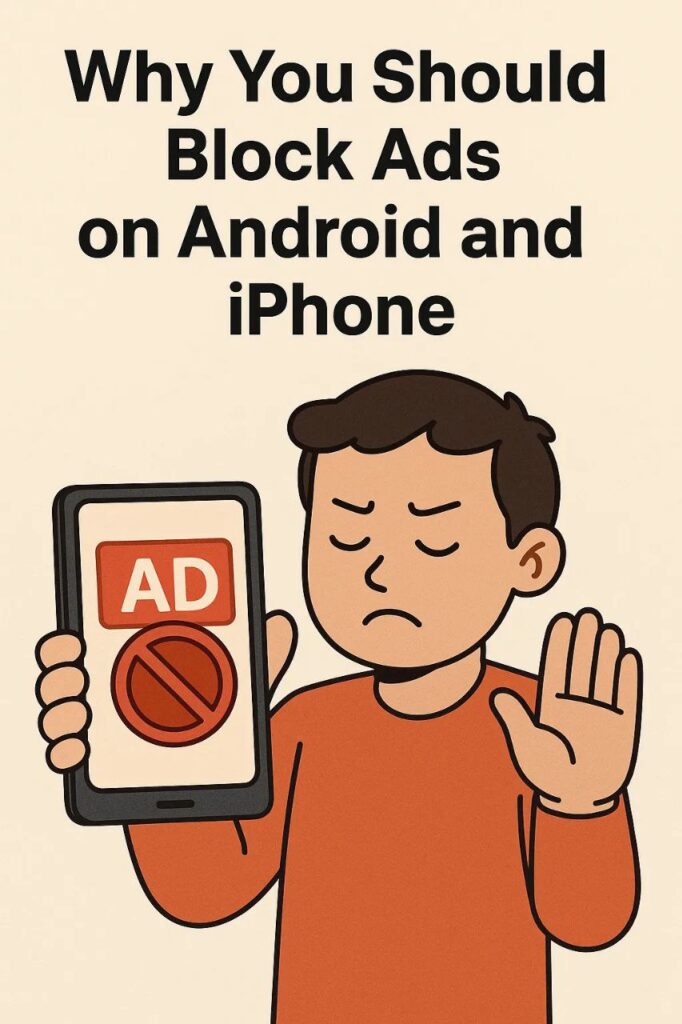
How to Block All Ads on iPhone: Apple-Friendly Fixes
1. Supercharge Safari with Content Blockers
iPhones are stricter, but 1Blocker (my favourite) or AdGuard for Safari work wonders:
- Install 1Blocker from the App Store.
- Open Settings > Safari > Extensions, and enable it.
- Tweak filters to block ads, trackers, and annoyances like newsletter pop-ups.
2. Set Up Ad-Blocking DNS on iOS
Like Android, iPhones support custom DNS. Try NextDNS:
- Install NextDNS and create a free account.
- Go to Settings > Wi-Fi, tap the ℹ️ next to your network.
- Under DNS, select Manual and add NextDNS’s servers.
My sister’s iPhone went from ad-riddled to pristine using this, she didn’t even need a new app!
3. Brave Browser: Your Ad-Free Safari Alternative
Brave isn’t just for Android. On my friend’s iPhone, it blocked 97% of ads during our Reddit binge. Download it, skip the setup, and browse like normal.
4. How to Block YouTube Ads on iPhone
Apple’s walled garden makes this trickier, but here’s what works:
- YouTube Premium: The official fix. It’s $14/month, but you get ad-free videos, downloads, and YouTube Music.
- AdGuard VPN: Their “Stealth Mode” blocks ads in apps. I tested it on my mom’s iPhone, and she hasn’t yelled about ads since.
- Safari + Vinegar Extension: Install Vinegar to strip ads from YouTube in Safari.
Advanced Tricks For Blocking all ads (For the Bold)
- Android + Root: Use AdAway to edit your hosts file. I tried this on my old Pixel 3—it worked, but rooting voids warranties.
- Jailbroken iPhones: Tweaks like Cercube block YouTube ads. But jailbreaking is risky; one wrong move and your iPhone becomes a paperweight.
FAQs
Is blocking ads legal?
Yes! But avoid pirated apps like “free Netflix.” Stick to open-source tools (Blokada, NewPipe) or paid services
Do websites lose money if I block ads?
They do, but many sites now offer “ethical ad” options (uBlock Origin allows these). Or support creators via Patreon!
Will ad blockers drain my battery?
Nope! They often improve battery life by reducing background processes.
Why do some ads still slip through?
Ads evolve. Update your blockers regularly. AdGuard releases new filters monthly.
Can I block ads on Spotify or games?
DNS blocking works for some in-app ads. For Spotify, upgrading to Premium is the only surefire fix.
Conclusion: My Tried-and-True Picks
- Android MVP: Blokada + YouTube ReVanced. Free, easy, and covers 99% of ads.
- iPhone Winner: AdGuard DNS + Brave Browser. Minimal setup, maximum payoff.
Knowing about how to block all ads is not about cheating the system, it is about taking back control of your screen time. Give these methods a spin, and say hello to a cleaner, faster phone.
Got a success story? Share your ad-free wins in the comments below!